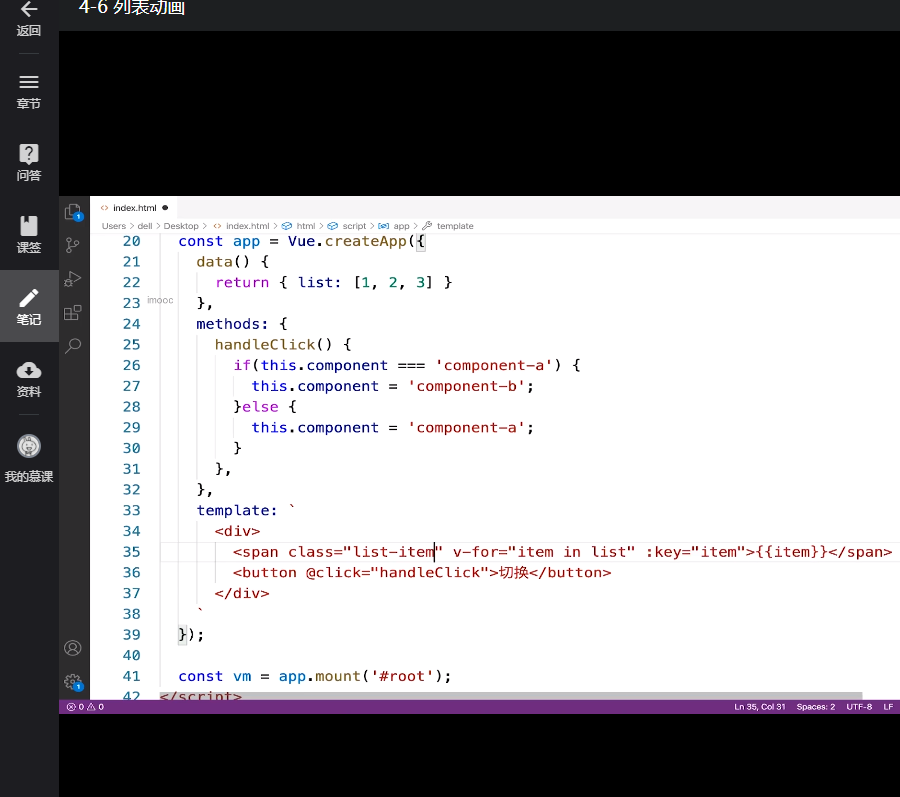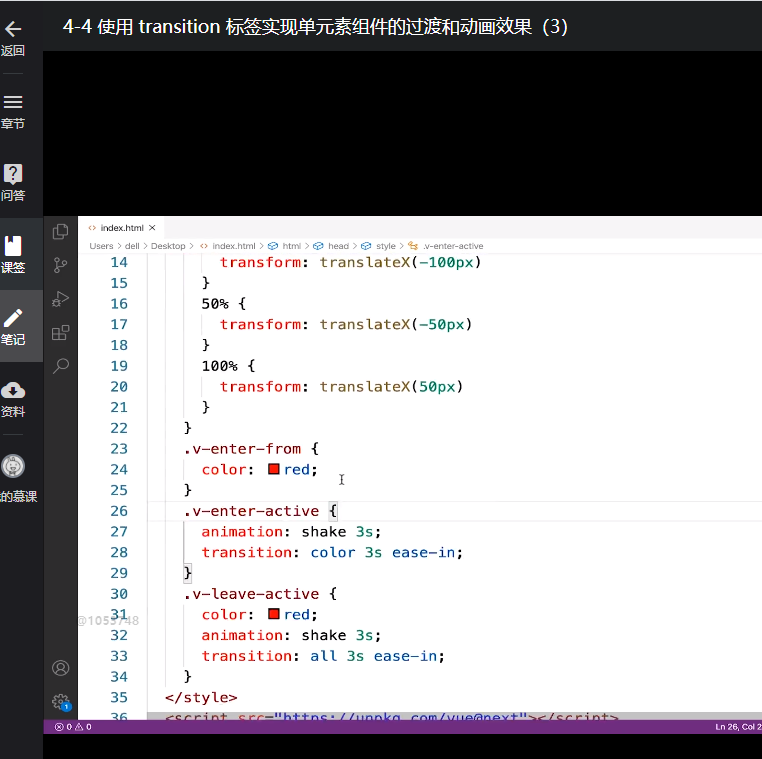Javascript
【学习打卡】第4天 【2022版】Vue3 系统入门与项目实战第四讲
课程名称: 2022持续升级 Vue3 从入门到实战 掌握完整知识体系
课程章节: Vue 中的动画
主讲老师: Dell
课程内容:
今天学习的内容包括:
在tarnsition type中
transition以过度为准
nimation以动画为准
duration(秒(1000))不以动画过度里时间为准。
可以输入对象
可以对Enter和Leave的时长进行控制
不用CSS动画效果
JS动画效果
before-enter动画开始之前
enter开始执行动画
after-enter当动画结束之后
el为元素
done函数,告诉系统动画已结束
clearInterval(animation)清楚动画
课程收获:
4.2/4.3/4.4 心得:
@keyframes 动画关键帧属性
0%, 25%… 表示动画执行的阶段百分比
动画只需要定义 v-enter-active / v-leave-active
//单元素,单组件的入场出场动画
const app = Vue.createApp({
data(){
return {
show:false
}
},
methods:{
hanleClick() {
this.show = !this.show;
}
},
template:`
<div>
<transition>
<div v-if="show"> hello world </div>
</transition>
<button @click = "handleClick">切换</button>
</div>
`
});
/*固定写法,入场,执行中,结束,隐藏*/
@keyframes shake{
0% {
transform:translateX( -100px )
}
50% {
transform:translateX( -50px )
}
100% {
transform:translateX( 0px )
}
}
.v-enter-form {
opacity:0;
}
.v-enter-active{
transition : opacity 3s ease-out
}
.v-enter-to {
opacity:1;
}
/*这一步可以省略*/
.v-leave-from{
opacity:1;
}
.v-leave-active{
transition : opacity 3s ease-in
}
.v-leave-to{
opacity:1;
}
自定义class名可以使用第三方的网站,例如animate.style
Vue transtion组件类名可以用animate.css里面的动画类名去做
示例代码:
template: 、 <div> <transition enter-active-class="aninate_animated animste_bounce"> leave-active-class-"aninate_aninated anjmate_bounce" > <div v-show="show">hello world</div> </transition> <button @click="handleclick">切换</button> <div> 、
template: <div> <transition enter-active-class="hello" leave-active-clasp="bye" > <div v-show="show">hello world</div> </transition> <button @click="handleClick">切换</button> </div>
JS通过钩子控制transition标签的动画
methods:{
handleClick(){
this.show=!this.show;
},
handleBeforeEnter(el){
el.style.color ="red";
},
handleEnterActive(el,done){
const animation = setInterval(() => {
const color=el.style.color;
if(color==='red'){
el.style.color= 'green';
} else {
el.style.color='red';
}
}, 1000)
setTimeout(() => {
clearInterval(animation);
done();
}, 3000)
用JS动画之前先关掉CSS动画,以及JS的入场JS动画钩子和出场动画钩子函数
<transition :css="false" @before-enter="handleBeforeEnter" @enter="handleEnterActive" @after-enter="handleEnterEnd" @before-leave= @leave= @leave-after= > <div v-show="show">hello world</div> </transition>
done回调的使用、after-enter之前先调用done()才有效果
template:、 <div> <transition :css="false" @before-enter="handleBeforeEnter" @enter="hand leEnterActvie" > <div v-show="show">hello world</div> </transition> <button @click="handleClick">切换</button> </div> 、
transiton 组件通过:css=false 关掉css控制动画的能力
课程名称: 2022持续升级 Vue3 从入门到实战 掌握完整知识体系
课程章节: Vue 中的动画
主讲老师: Dell
课程内容:
今天学习的内容包括:
在tarnsition type中
transition以过度为准
nimation以动画为准
duration(秒(1000))不以动画过度里时间为准。
可以输入对象
可以对Enter和Leave的时长进行控制
不用CSS动画效果
JS动画效果
before-enter动画开始之前
enter开始执行动画
after-enter当动画结束之后
el为元素
done函数,告诉系统动画已结束
clearInterval(animation)清楚动画
课程收获:
4.2/4.3/4.4 心得:
@keyframes 动画关键帧属性
0%, 25%… 表示动画执行的阶段百分比
动画只需要定义 v-enter-active / v-leave-active
//单元素,单组件的入场出场动画
const app = Vue.createApp({
data(){
return {
show:false
}
},
methods:{
hanleClick() {
this.show = !this.show;
}
},
template:`
<div>
<transition>
<div v-if="show"> hello world </div>
</transition>
<button @click = "handleClick">切换</button>
</div>
`
});
/*固定写法,入场,执行中,结束,隐藏*/
@keyframes shake{
0% {
transform:translateX( -100px )
}
50% {
transform:translateX( -50px )
}
100% {
transform:translateX( 0px )
}
}
.v-enter-form {
opacity:0;
}
.v-enter-active{
transition : opacity 3s ease-out
}
.v-enter-to {
opacity:1;
}
/*这一步可以省略*/
.v-leave-from{
opacity:1;
}
.v-leave-active{
transition : opacity 3s ease-in
}
.v-leave-to{
opacity:1;
}
自定义class名可以使用第三方的网站,例如animate.style
Vue transtion组件类名可以用animate.css里面的动画类名去做
示例代码:
template: 、 <div> <transition enter-active-class="aninate_animated animste_bounce"> leave-active-class-"aninate_aninated anjmate_bounce" > <div v-show="show">hello world</div> </transition> <button @click="handleclick">切换</button> <div> 、
template: <div> <transition enter-active-class="hello" leave-active-clasp="bye" > <div v-show="show">hello world</div> </transition> <button @click="handleClick">切换</button> </div>
JS通过钩子控制transition标签的动画
methods:{
handleClick(){
this.show=!this.show;
},
handleBeforeEnter(el){
el.style.color ="red";
},
handleEnterActive(el,done){
const animation = setInterval(() => {
const color=el.style.color;
if(color==='red'){
el.style.color= 'green';
} else {
el.style.color='red';
}
}, 1000)
setTimeout(() => {
clearInterval(animation);
done();
}, 3000)
用JS动画之前先关掉CSS动画,以及JS的入场JS动画钩子和出场动画钩子函数
<transition :css="false" @before-enter="handleBeforeEnter" @enter="handleEnterActive" @after-enter="handleEnterEnd" @before-leave= @leave= @leave-after= > <div v-show="show">hello world</div> </transition>
done回调的使用、after-enter之前先调用done()才有效果
template:、 <div> <transition :css="false" @before-enter="handleBeforeEnter" @enter="hand leEnterActvie" > <div v-show="show">hello world</div> </transition> <button @click="handleClick">切换</button> </div> 、
transiton 组件通过:css=false 关掉css控制动画的能力
transiton组件 通过js钩子去做动画的实现
4.5 心得:
多个单元素标签之间的切换:
组件切换时的动画效果,一般不同时执行,可以在transition标签中设置 mode = “out-in”(先出再入)
appear初次对某一个标签进行展示的时候,也会带上动画效果
<transition mode=‘out-in’ appear> <div v-if = ‘show’>hellow world</div> <div v-else = ‘show’>bye world</div> </transition>
多个单组件之间的切换:
const app =Vue.createApp({
data(){
return { show: false} },
methods:{
handleClick(){
this.show=!this.show; },
},
components:{
' component-a': ComponentA,
'component-b': ComponentB,
},
template:
<div>
<transition mode="out-in" appear>
<component-a v-if="show" />
<component-b v-else="show" />
</transition>
<button @click="handleClick">切换</button>
</div>
methods:{
handleClick(){
if(this.component === 'component-a'){
this.component = 'component-b';
}else{
this.component = 'component-a';
}
},
},
components:{
'component-a': ComponentA,
' component-b': ComponentB,
},
template:
<div>
<transition mode="out-in" appear>
<component :is="component" />
</transition>
<button @click="handleClick">切换</button>
</div>
4.6 心得:
列表添加动画效果标签为transition-group
v-move:除了进出的动画,其他列表标签的动画效果
<!DOCTYPE html>
<html lang="en">
<head>
<meta charset="UTF-8">
<meta http-equiv="X-UA-Compatible" content="IE=edge">
<meta name="viewport" content="width=device-width, initial-scale=1.0">
<title>Document</title>
<script class="lazyload" src="data:image/png;base64,iVBORw0KGgoAAAANSUhEUgAAAAEAAAABCAYAAAAfFcSJAAAAAXNSR0IArs4c6QAAAARnQU1BAACxjwv8YQUAAAAJcEhZcwAADsQAAA7EAZUrDhsAAAANSURBVBhXYzh8+PB/AAffA0nNPuCLAAAAAElFTkSuQmCC" data-original="https://unpkg.com/vue@next"></script>
<style>
.inline-item {
display: inline-block;
margin-right: 10px;
width: 30px;
text-align: center;
font-size: 21px;
font-weight: 600;
}
/* 入场之前元素的状态设定 */
.v-enter-from {
opacity: 0;
transform: translateY(30px);
}
.v-enter-active {
/* 动画过程中执行的状态 */
transition: all .5s ease-in;
}
/* 入场动画结束后的元素状态 */
.v-enter-to {
opacity: 1;
transform: translateY(0px);
}
/* 如果希望元素左右移动的时候也需要有动画效果,添加固定的类名即可 */
.v-move {
transition: all .5s ease-in;
}
.v-leave-from {
opacity: 1;
transform: translateY(0px);
}
.v-leave-active {
/* 动画过程中执行的状态 */
transition: all .5s ease-in;
}
/* 入场动画结束后的元素状态 */
.v-leave-to {
opacity: 0;
transform: translateY(30px);
}
</style>
</head>
<body>
<div id="root">
</div>
</body>
<script>
const app = Vue.createApp({
data(){
return {
list:[1,2,3]
}
},
methods:{
handleClick(){
this.list.unshift(this.list.length+1)
},
handleClickRemove(){
this.list.pop()
}
},
template:`
<transition-group>
<span v-for="item in list" :key = item class="inline-item">{{item}}</span>
</transition-group>
<button v-on:click="handleClick">增加</button>
<button v-on:click="handleClickRemove">移除</button>
`
})
const vm = app.mount('#root')
</script>
</html>
4.7 心得:
状态动画:(通过操作数据模拟动画的效果)
/**
* 使删除列表元素的时候产生动画要让删除的元素先脱离文档流,旁边的元素才能过渡过来
*/
.v-leave-active {
position:absolute;
}
Vue 获取dom元素中的自定义属性值
方法一:
HTML<div id="app">
<button @click="getData($event,'100')">点我</button></div>
JSmethods : { getData(e,num) {
console.log(num); // 输出 100
}
}
方法二:
HTML<div id="app">
<button data-num="100" ref="dataNum" @click="getData($event)">点我</button></div>JSmethods : {
getData (e) {
console.log(this.$refs.dataNum.dataset.num); // 输出 100
}
}
方法三:
HTML<div id="app">
<button data-num="100" @click="getData($event)">点我</button></div>JSmethods : { getData (e) {
console.log(e.target.getAttribute('data-num')); // 输出 100
}
}
关于状态动画点击按钮到10停止,再次点击可以继续增加,可以在button的事件添加once,之后就失效了
<button @click.once='ChangeNumber'>切换</button>
-
React入门教程:从零开始搭建你的第一个React应用12-26
-
Vue2入门教程:轻松掌握前端开发基础12-25
-
Vue3入门指南:快速搭建你的第一个Vue3项目12-25
-
JS基础知识入门教程12-25
-
React基础知识详解:从入门到初级应用12-25
-
Vue3基础知识详解与实战指南12-25
-
Vue3学习:从入门到初步掌握12-25
-
Vue3入门:新手必读的简单教程12-25
-
【JS逆向百例】爱疯官网登录逆向分析12-23
-
Vue3教程:新手入门到实践应用12-21
-
VueRouter4教程:从入门到实践12-21
-
Vue3项目实战:从入门到上手12-20
-
Vue3项目实战:新手入门教程12-20
-
VueRouter4项目实战:新手入门教程12-20
-
如何实现JDBC和jsp的关系?-icode9专业技术文章分享12-20