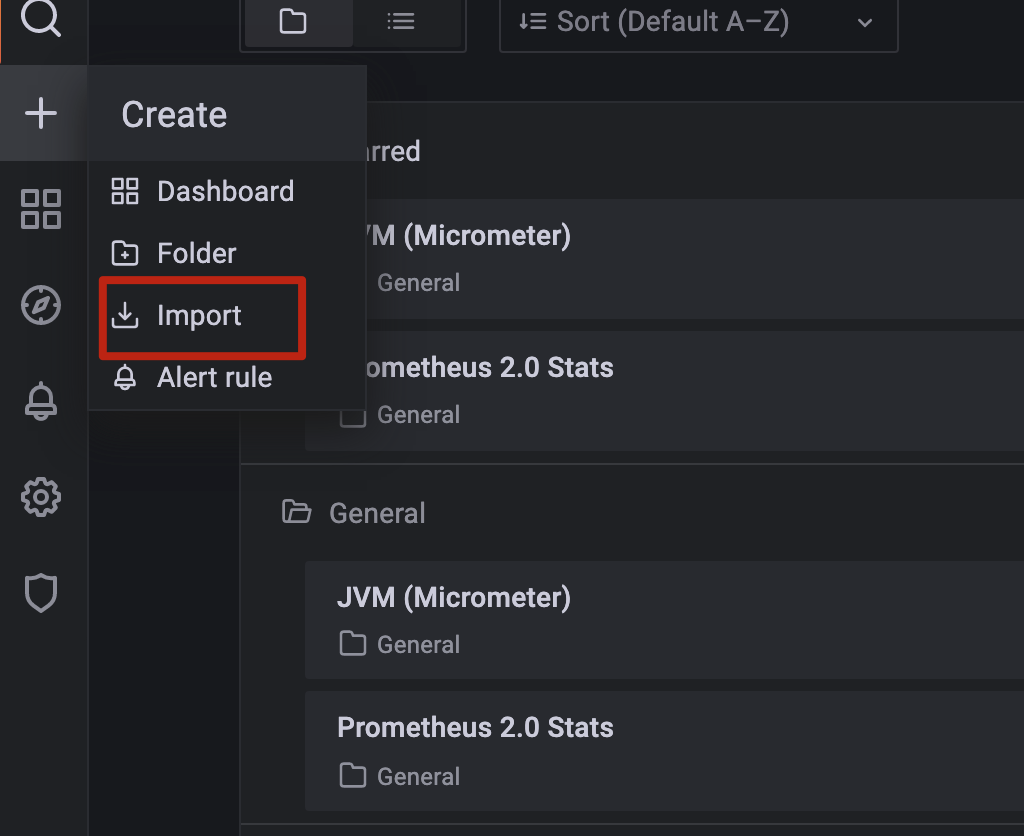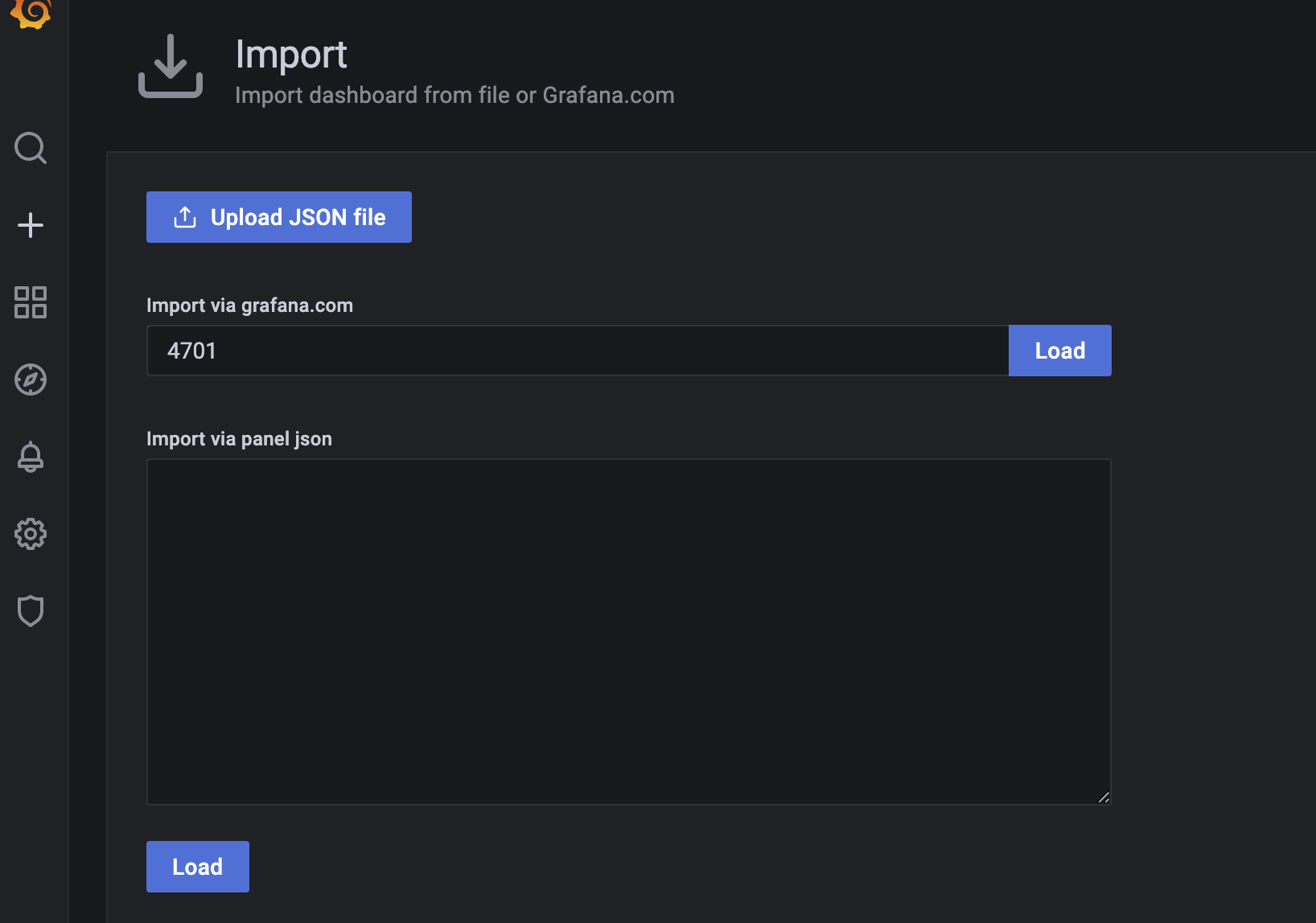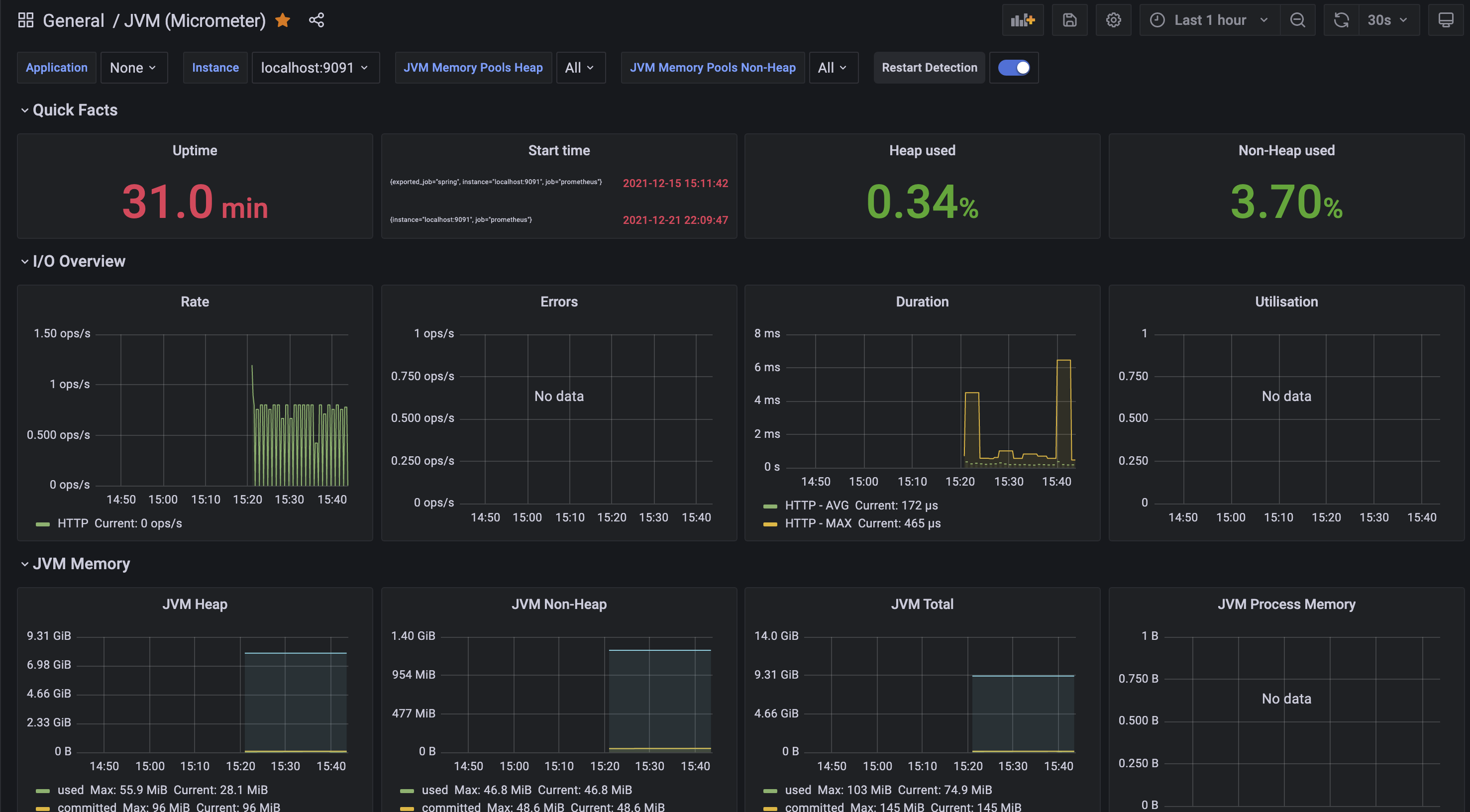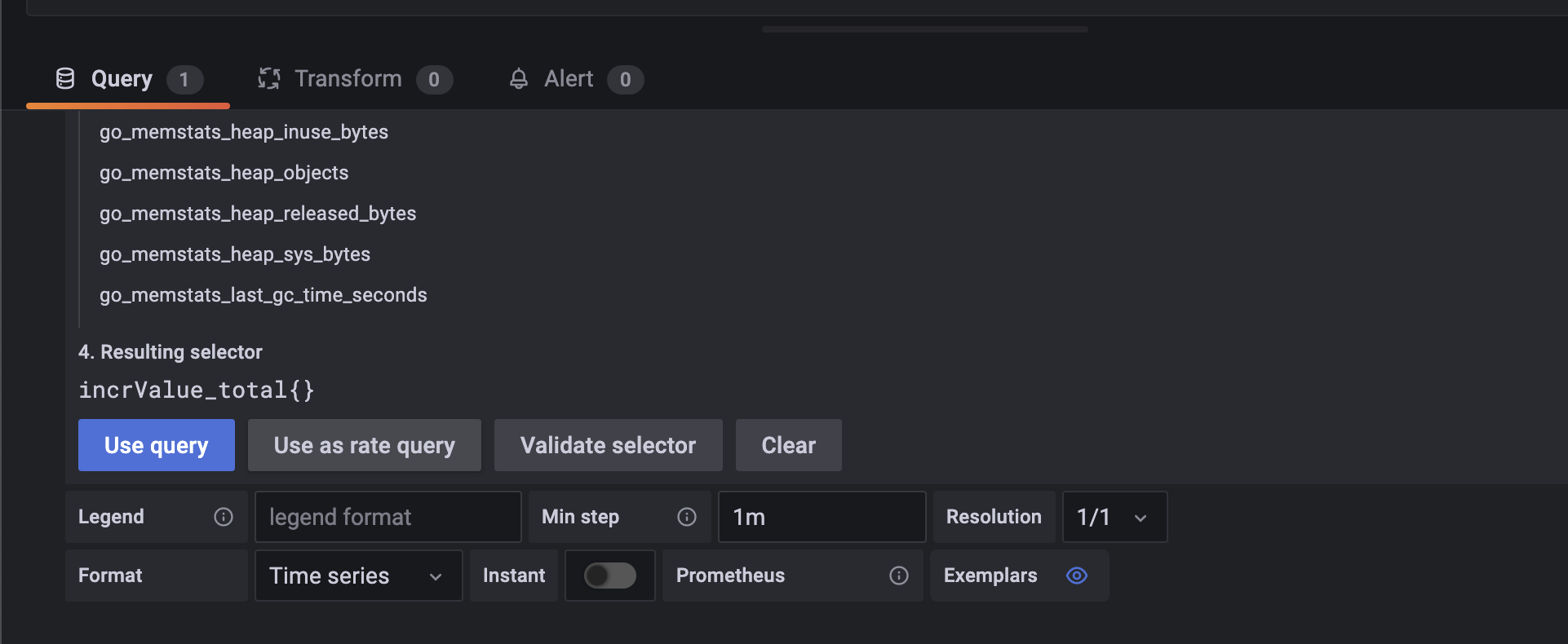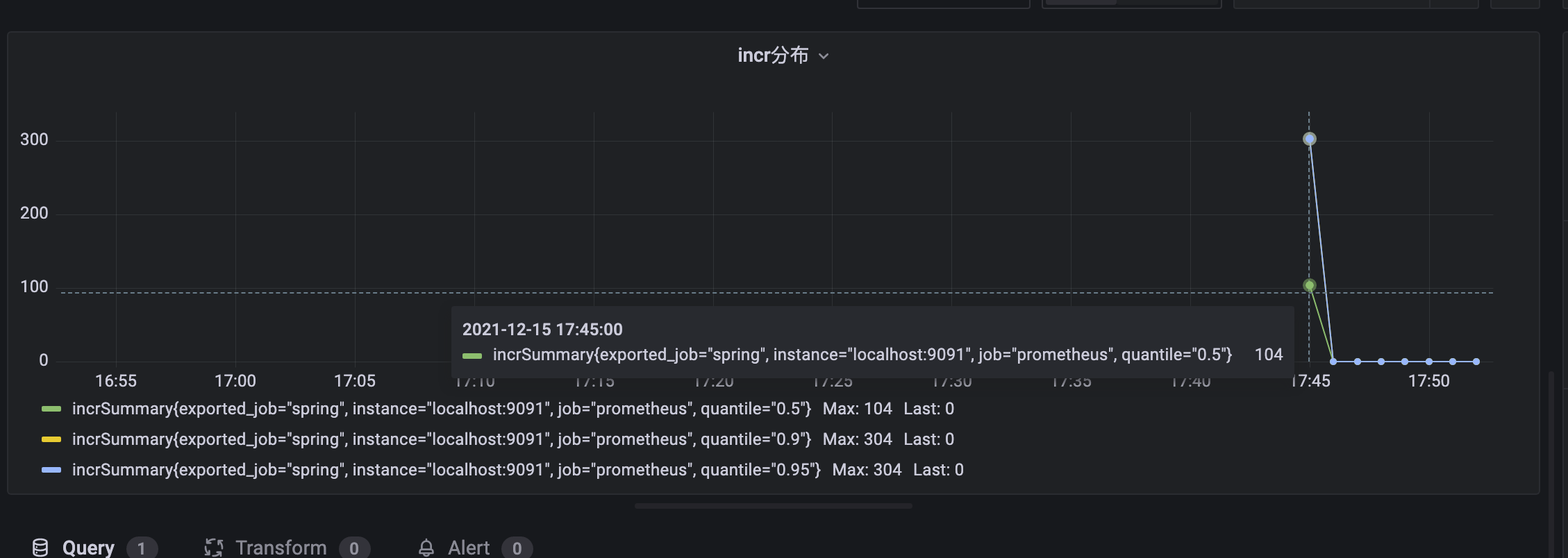Java教程
一文了解springboot+micrometer+prometheus+grafana监控系统
本章我们以springboot+micrometer+prometheus+grafana为例,展示一套springboot监控系统的搭建使用。
安装promotheus、prometheus gateway
这次实例我使用gateway是因为我的springboot在本地启动、promethus在远程机器,远程机器不方便访问我的电脑ip。
下载启动prometheus gateway
wget https://github.com/prometheus/pushgateway/releases/download/v1.4.2/pushgateway-1.4.2.linux-amd64.tar.gz tar -zxvf pushgateway-1.4.2.linux-amd64.tar.gz ./pushgateway-1.4.2.linux-amd64/pushgateway
下载安装prometheus
wget https://github.com/prometheus/prometheus/releases/download/v2.32.0/prometheus-2.32.0.linux-amd64.tar.gz tar -zxvf prometheus-2.32.0.linux-amd64.tar.gz # 修改prometheus-2.32.0.linux-amd64/prometheus.yml中的static_configs.targets,增加上prometheus pushgateway的ip:port port默认是9091 # 启动prometheus ./prometheus-2.32.0.linux-amd64/prometheus
搭建springboot项目
pom.xml中增加springboot-actuator依赖
<dependency> <groupId>org.springframework.boot</groupId> <artifactId>spring-boot-starter-actuator</artifactId> </dependency> <dependency> <groupId>io.micrometer</groupId> <artifactId>micrometer-registry-prometheus</artifactId> </dependency> <dependency> <groupId>io.prometheus</groupId> <artifactId>simpleclient_pushgateway</artifactId> </dependency>
在application.properties文件中增加micrometer的配置, dev1:9091替换成自己的gateway地址
management.metrics.export.prometheus.pushgateway.enabled=true management.metrics.export.prometheus.pushgateway.base-url=http://dev1:9091 management.endpoints.web.exposure.include=prometheus,health,info,metric
然后启动springboot项目
打开grafana导入micrometer的dashboard
grafana的安装启动在前面一章中进行了介绍。
现在我们已经搭建了prometheus和grafana,启动了springboot项目,监控数据会定期发送到prometheus中,现在我们需要用grafana展示相关的数据。
grafana中有一些dashboard模板,其中就有micrometer的。
grafana左侧的➕ -> Import,Import via grafana中输入4701,点击Load, Import,就可以导入Dashboard了。
打开Micrometer的dashboard,就可以看到springboot micrometer自动上报的jvm监控数据,包括cpu、内存、io、线程等各类监控。
自定义业务数据监控
除了系统监控之外,我们一般还想看到业务的一些指标情况,这就需要我们在代码里进行数据的上报,然后自定义配置业务数据曲线。
下面我们实现几个incr接口,表示一个计数接口,在具体业务上可以表示用户充值金额、点赞量等等业务逻辑。
然后统计每分钟incr的总量和
micrometer中的统计类型
- Counter, 计数类型,例如统计incr的value值的总和,会对一段范围的值进行累加。或统计一分钟的请求量等。
- Gauge,测量值类型,例如表示当前内存的使用量、线程数等等,Gauge不会进行累加。
- Timer, 同时记录次数和耗时
- DistributionSummary和Timer类似,不过不限于表示时间的数据。
Counter类型实战
我们这里用counter统计查看每分钟的incr总和
@RestController
public class HelloController {
@Autowired
private MeterRegistry meterRegistry;
@RequestMapping("/incr")
public String hello(@RequestParam(value = "value", defaultValue = "1") int value) {
meterRegistry.counter("incrValue", "helloTag", "123").increment(value);
return "ok";
}
}
然后在grafana中新建一个Dashboard,新建一个Panel。在metrics browser中查找incrValue_total(对应我们代码中counter的值,加上了_total表示一段时间的总和),然后点击use as rate query(要不然展示的是全部时间的累加值),修改min step为1m(要不然在时间范围比较大的情况下会显示值为0)。
点击Save, Apply
请求几次/incr接口,稍微等一下(micrometer默认1分钟批量发送一次metrics数据),就可以在页面中查看到曲线数据了。
Histogram实战
下面我们统计下value值的百分位分布,比如p95是多少, p90是多少等等。
百分位功能需要通过MetricsFilter配置
@Configuration
public class MetricsConfig {
@Autowired
private MeterRegistry meterRegistry;
@PostConstruct
public void configMetrics() {
meterRegistry.config()
.meterFilter(new MeterFilter() {
@Override
public DistributionStatisticConfig configure(Meter.Id id, DistributionStatisticConfig config) {
return DistributionStatisticConfig.builder()
.percentiles(0.95, 0.9, 0.5)
.build()
.merge(config);
}
});
}
}
然后通过summary方法统计
meterRegistry.summary("incrSummary").record(value);
稍后在grafana中就能查询到incrSummary的数据,并且有上述配置的各个百分位的tag数据。
更多资料
micrometer详细介绍
-
百万架构师第十三课:源码分析:Spring 源码分析:Spring核心IOC容器及依赖注入原理|JavaGuide01-10
-
便捷好用的电商API工具合集01-10
-
必试!帮 J 人团队解决物流错发漏发的软件神器!01-09
-
不容小觑!助力 J 人物流客服安抚情绪的软件!01-09
-
为什么医疗团队协作离不开智能文档工具?01-09
-
惊叹:J 人团队用啥软件让物流服务快又准?01-09
-
如何利用数据分析工具优化项目资源分配?4种工具推荐01-09
-
多学科协作难?这款文档工具可以帮你省心省力01-09
-
团队中的技术项目经理TPM:工作内容与资源优化策略01-09
-
JIT生产管理法:优化流程,提升竞争力的秘诀01-09
-
2024全球互联网流量分析报告01-09
-
如何提升学校行政管理中的进度追踪效率?4个实用策略和3款工具推荐01-09
-
提升直播效果的复盘技巧,你必须知道的五个步骤01-09
-
电商蛇年营销实战:看板工具提升效率效果01-09
-
产品开发中如何解决跨团队协作问题?协同工具来解决这些问题01-09